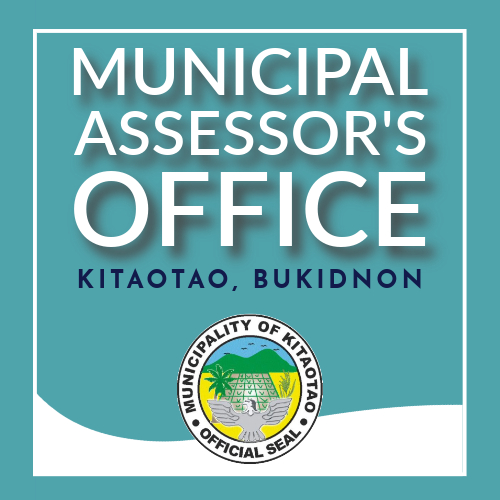
Province of Bukidnon
MUNICIPALITY OF KITAOTAO
OFFICE OF THE MUNICIPAL ASSESSOR
Record Verification Data
This Document serves as a help how to use the Assessor's Database Web Application.
How to Create New Entry of Record Verification Data?
1. Click the New Entry in the Dashboard it will open a window.

2. Here in the Second image
[1] TD Number is needed to be Unique.
[2] The Lot Number is the Lot names in the document while
[3] the Unique Lot Number is the Unique text or number to be indentified in viewing historical data of Lot.
[4] In Lot Pictures, You can upload the lot images and documents that is needed.
[5] In Data Set, You can select the existing information to avoid redundancy.

How to View The Lot Historical Data and Print it?
1. Click the Report in the Dashboard it will open a window.

2. Here in the Second image
[1] Enter the Unique Identified Lot Number.
[2] Click the View History to show it's Historical Data.

3. Here in new Window we can see all the historical Data of Lot.
[1] Then Click the Print button to print the documents.

How to Create a Data Set to avoid redundancy?
1. Click the Data Set in the Dashboard it will open a window.

2. Here in the Second image
[1] Click the Add New Data Set.

2. Here in the Third image
[1] The Data Set Name should be unique.

How to use Main Search to Filter the information?
1. Click the Main Search in the Dashboard it will open a window.

2. Here in the Second image
[1] In the Search Field, you should enter the Lastname of the Declarant if you check the Search By Family Name option.
But you can search the TD Number, Declarant, Lot Numbers and Title.
[2] Effectivity Date will have the Option for Ascending and Descinding
[3] You Can Search for Family Name if you want to be Specific.

2. Here in the Third image
[1] The Search Filter is the result of our Query in Main Search
[2] In Second Data, we can see the list of Historical Data of Declarant.
